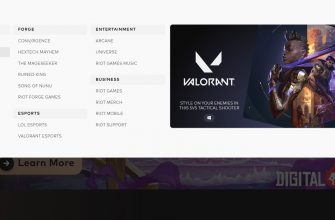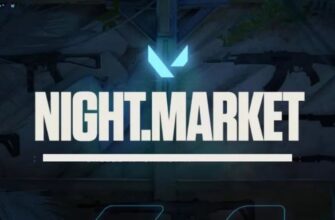With a weak computer, in order to increase FPS by some percentage, sometimes users change the screen resolution in games. Although the image quality is reduced, the GPU performance can significantly increase as well as the frame rate per second, depending on the amount of reduction in resolution. Some players change the TPI even on powerful hardware due to the habit of playing at certain settings.
Instructions
You can change the resolution in Valorant through the interface settings inside the game. To enter the settings, click on the gear icon in the upper right corner of the screen.

Next, click on the "Settings" button.

On the "Video" tab, in the "General" subsection, there will be monitor settings and display options, such as:
- resolution - you can choose not only the number of dots per inch with which you are comfortable playing, but also set the screen aspect ratio (4 by 3, 16 by 9 and others);
- display mode - play in full screen mode or the game will be opened in a window. Developers do not recommend setting window display, since computer resources will be additionally used to maintain the interface of the operating system.
To make the screen 4 by 3, use the numbers next to the resolution as your guide when making your choice.
Important! Models will not stretch, as it works in CS:GO. You will have to resort to a deeper setting. Information is written in more detail in the last paragraph of the article, there is also an excellent video.
It is worth mentioning two more aspect ratio modes that are in the settings. «letter box" – screen with black bars. At certain resolutions, the image will be clipped with black lines on the bottom and right. In this case, you can make Valorant full screen by activating the mode "Filling".
Why the resolution does not change in Valorant
Be sure to click on the "Apply" button after choosing a resolution, otherwise the changes will not take effect. After, confirm the changes.
Permission is not stretched
When you change the display format, the screen is not completely stretched, but only the scale of the interface inside Valorant changes. Models of players, bots, weapons - everything will remain in the same scale, regardless of the selected resolution.
You can stretch the screen using the optional Custom Resolution Utility. In the program, you need to set the main resolution, which after restarting the computer will be both in the Windows interface and inside Valorant.
To understand exactly how to configure the program and set the stretched resolution, be sure to watch the video below. We recommend watching in full, but if you only need instructions, you can start watching exactly from the 8th minute.
We recommend that you familiarize yourself with the supported resolutions on the official website https://support-valorant.riotgames.com/hc/ru/articles/360049670134-Поддерживаемые-разрешения-в-Valorant.