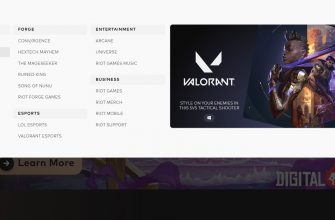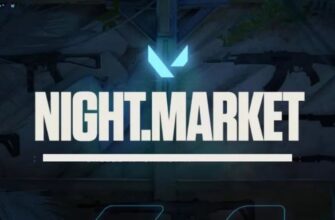To control the frame rate per second (FPS), many games have a counter that is displayed right during the game in one of the edges of the monitor.
To see the FPS in Valorant, you do not need to register console commands, as, for example, in CS: GO, configure game launch options, and the like.
To enable the FPS counter in Valorant, you need to go to the video settings. Click on the gear icon in the top right corner.

Click on "Settings".

Next, select the "Video" menu, the "Statistics" subsection.
The first line is responsible for displaying the counter.
The user is offered several options for displaying the FPS value.
- By selecting the "Text Only" option, you can only find out the FPS in the numerical value in the upper left edge of the screen.

- "Graphics only." On the right side, a graph of FPS changes in real time will be displayed and, of course, the value of the number of frames itself.

- "Graphics and Text". Combined option, when the FPS is immediately visible on the screen with text and a diagram, as described above.
If necessary, you can display other parameters in the "Statistics" tab. Experiment and choose for yourself the desired and most convenient interface for viewing parameters.