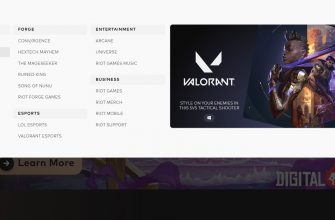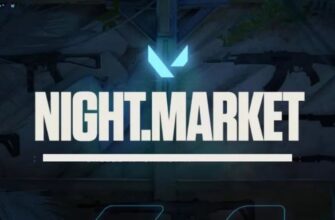To completely remove Valorant from your computer, you must not only get rid of the game, but also remove the Vanguard anti-cheat.
Before all actions, be sure to exit the game and close the anti-cheat.
You can exit the latter by right-clicking on the Vanguard icon in the taskbar and selecting Exit Vanguard.
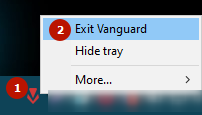
The developers have also introduced the ability to delete icons in the icon menu. To do this, click on the tray icon, close the “More” item, then click on “Unistall Vanguard”.
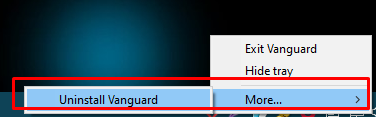
Uninstall on Windows 10
- Start typing "delete" in the search bar. The system will offer a list of standard functions, among which there will be "Add or Remove Programs".
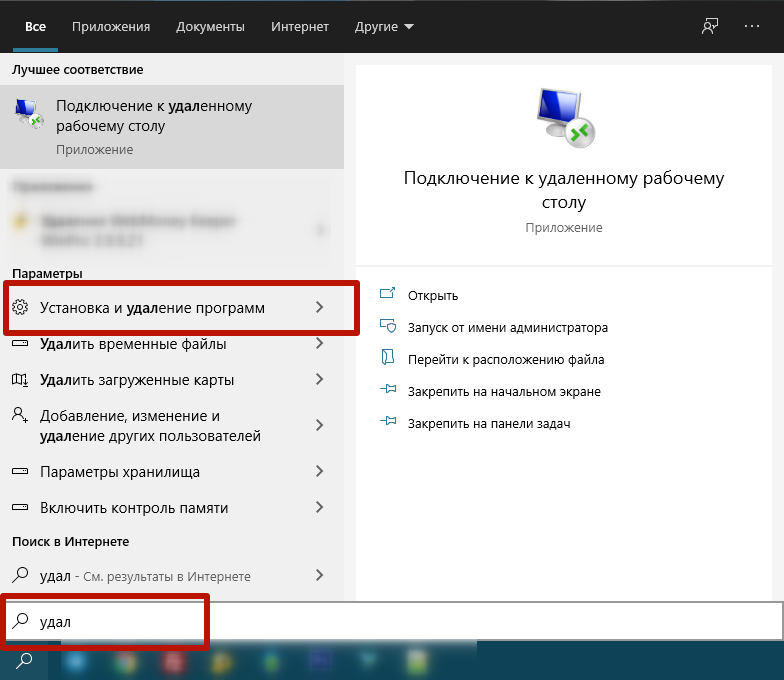
- Go to the desired item and find the game and anti-cheat in the list below. Click once with the left mouse button, then click on "Delete". Agree with Windows to make changes and complete the uninstallation.
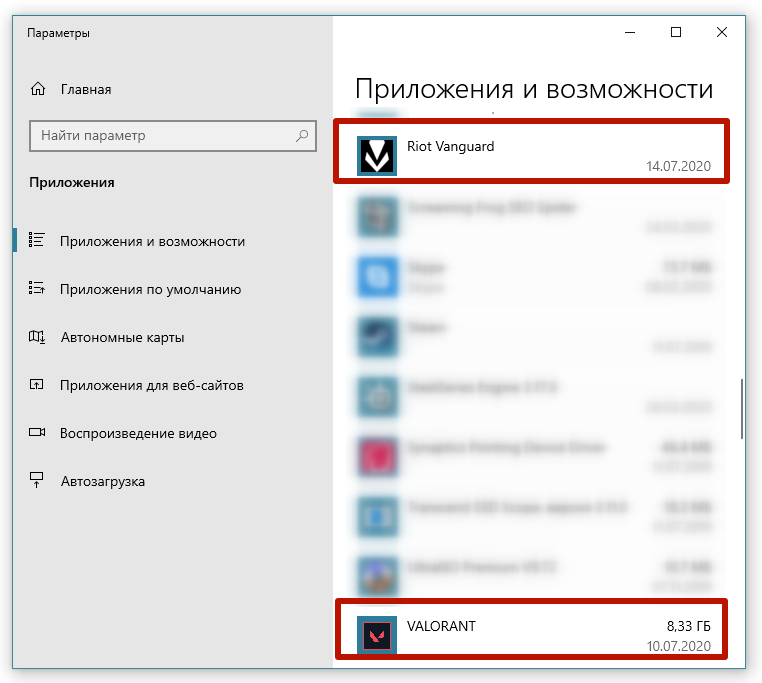
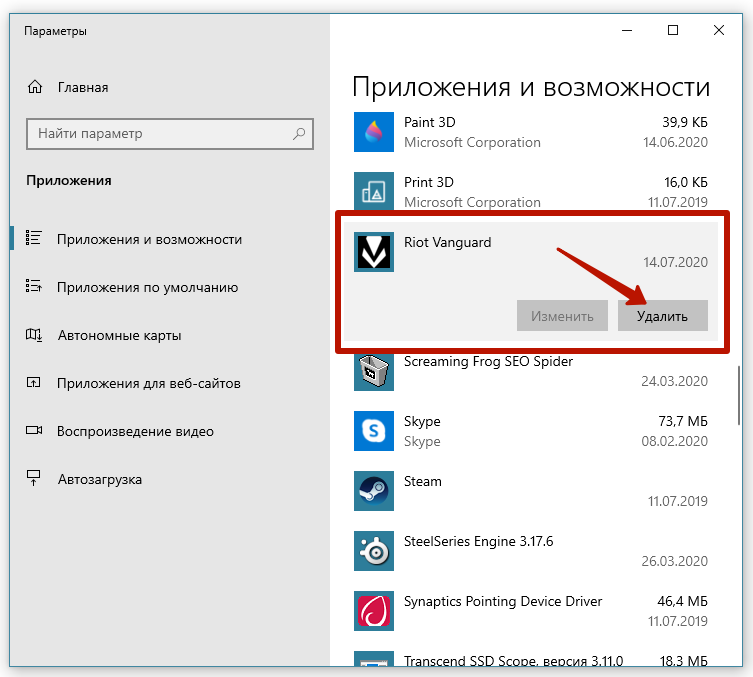
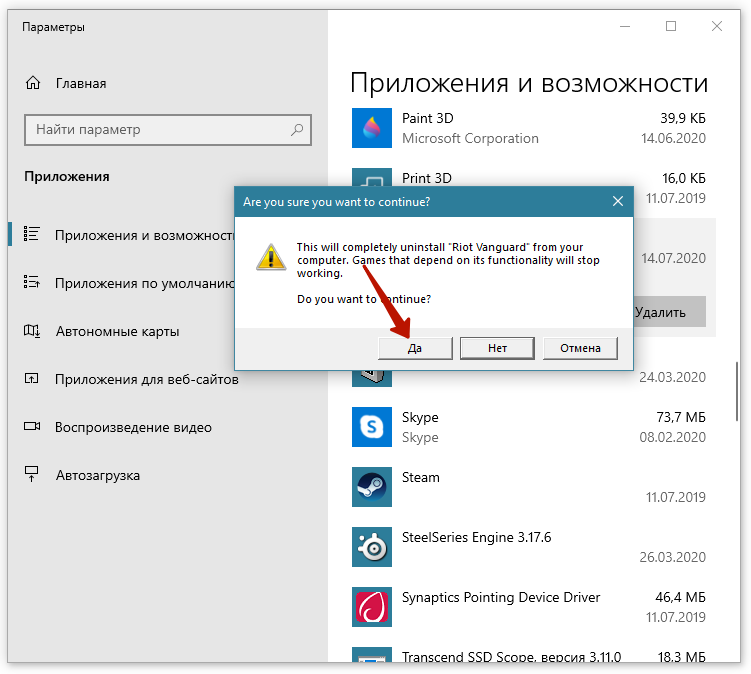
Instructions for older Windows
Windows 7 and 8 also have a standard uninstall tool, you just need to get to it through the control panel.
- Start typing the word "panel" in your search.
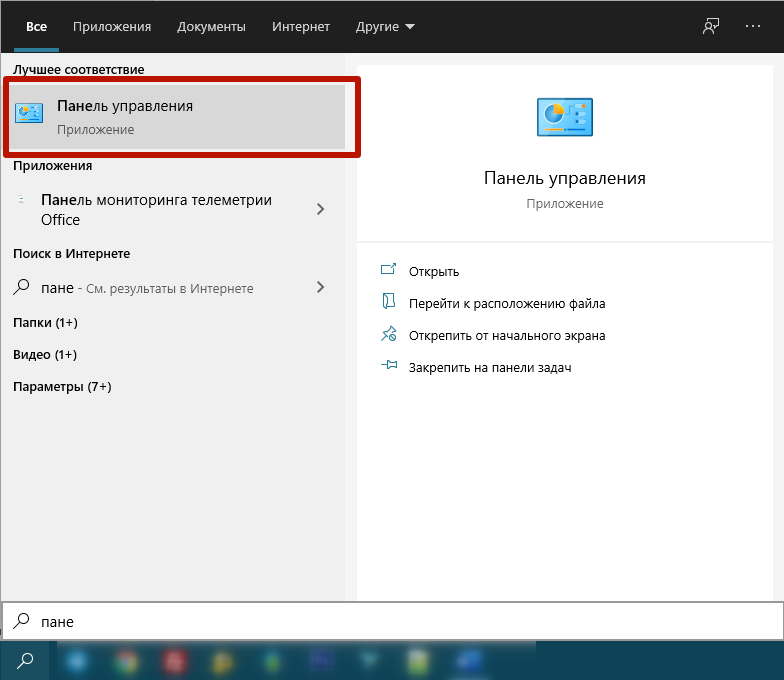
- Next, in the "Programs" section, click on the "Uninstall programs" link.
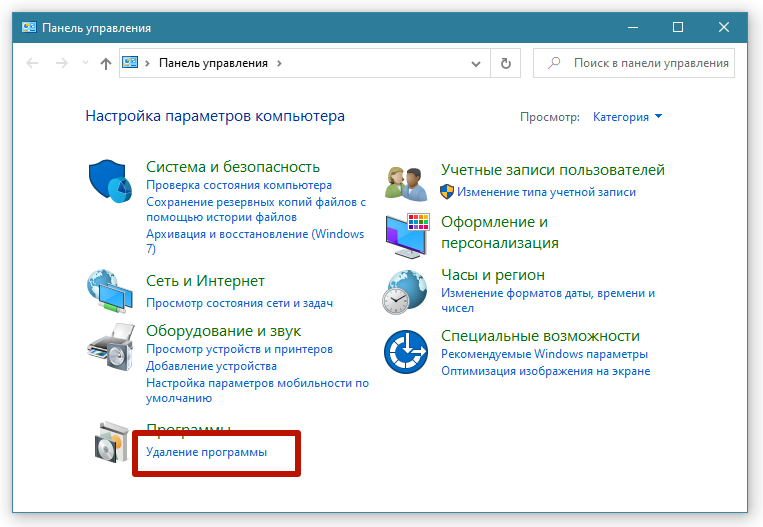
- Find among all installed programs on the PC Valorant and Riot Vanguard. Click on each one in turn and click on "Delete" at the top. If necessary, agree with the system to complete the uninstallation.
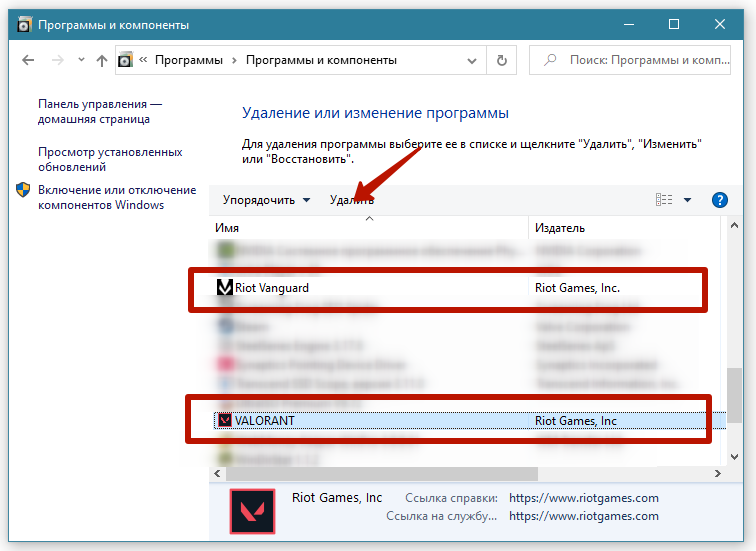
The method also works on Windows 10. In the future, you can remove any applications and games from your computer in this way.
Manual removal
In most cases, the above methods will work, which is recommended for removal. The game itself should definitely disappear, but there may be problems with anti-cheat. Then you can try to remove the anti-cheat manually via the command line.
Press the buttons on the keyboard "Windows + R" at the same time. In the Run window, type cmd.
In the line window that opens, you need to run two commands (after each press "Enter"):
- sc delete vgc;
- sc delete vgk.
Successful deletion will be accompanied by a "DeleteService SUCCESS" notification.
Be sure to restart your computer. Next, go to the folder on the system drive "C:\Program files". Locate the "Riot Vanguard" folder and select "Delete" from the context menu.

For the reliability of the result, run the command prompt as an administrator. Start typing "command" through the search and by right-clicking, select "Run as administrator". Then follow the steps above.